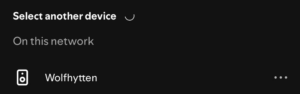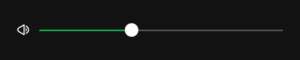Welcome to our holiday home! To make your stay even more enjoyable, we’ve installed a Sonos Sound System with two Sonos One speakers and a Sonos Sub Mini. This simple guide explains how you can play your favorite music using various streaming services.
1. Connect to the Wi-Fi
Ensure that your device (smartphone, tablet, or laptop) is connected to the holiday home’s Wi-Fi.
2. Playing Music via Spotify Connect
If you use Spotify, you can easily stream music using Spotify Connect:
- Open the Spotify app on your smartphone, tablet, or laptop.
- Play a song and tap on the “Available devices” icon (a speaker symbol
 ).
). - Select “Wolfhytten” from the list of available devices.

- The music will now play through the Sonos speakers.
To adjust the volume:
- Use the volume slider in the Spotify app to control the sound level on the Sonos speakers. You’ll find this slider in the same place where you selected the Sonos system from the list of available devices.

3. Playing Music via AirPlay (for iOS Devices)
If you have an iPhone, iPad, or MacBook, you can stream music to the Sonos system via AirPlay:
- Open the Control Center on your iPhone or iPad.
- Tap on the AirPlay icon (a triangle with waves above it
 ).
). - Select the Sonos system from the list of available devices.

- Start playing music on your iOS device, and it will play through the Sonos speakers.
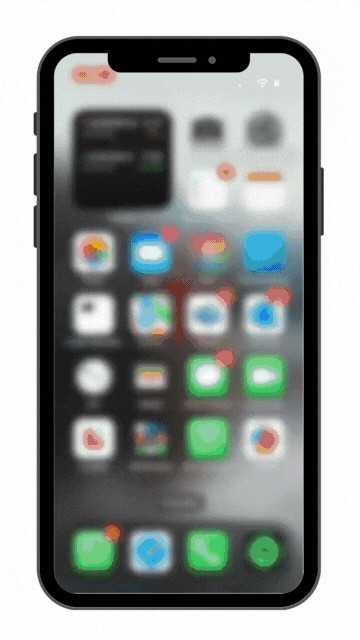
4. Playing Music via Other Streaming Services
If you use YouTube Music, Tidal, Deezer, Napster, or SoundCloud, please note the following:
- These services can only be streamed via Apple AirPlay. This means you need an iOS device (iPhone, iPad, MacBook) to play music from these services through the Sonos system. Open the AirPlay menu and select the Sonos system.
If you don’t have an Apple device, Spotify is the only option for streaming music directly through the Sonos system.
5. Controlling the Music
You can control the music playback both through your device and directly on the Sonos speakers.
On your device:
- Use the volume slider in the Spotify app or through AirPlay to adjust the volume.
- Control play, pause, skip, or go back to the previous track through your music app.
Directly on the Sonos One SL speakers:
- Volume: Tap on the left side of the touch control area (marked with a series of dots) to decrease the volume, and on the right side to increase it.
- Play/Pause: Tap the center of the touch control area to play or pause the music.
- Skip to the next track: Swipe from left to right across the touch control area.
- Go back to the previous track: Swipe from right to left across the touch control area.
6. Enjoy the Music
Sit back and enjoy the music!